Since the functionality to add your domain name as secondary or primary has been disabled by the Google in Workspaces ( GSuite ) legacy accounts, only way to use another domain name to send email would be adding it as alias.
Here are the steps:
Login to the admin console at https://admin.google.com/ac/home.
Go to Domains > Managed Domains or click here https://admin.google.com/ac/domains/manage.
Click on Add a domain alias, enter your domain name and click on Continue and Verify domain ownership as shown in the image below. Verify the domain name on next page using DNS TXT, CNAME or HTML file upload.
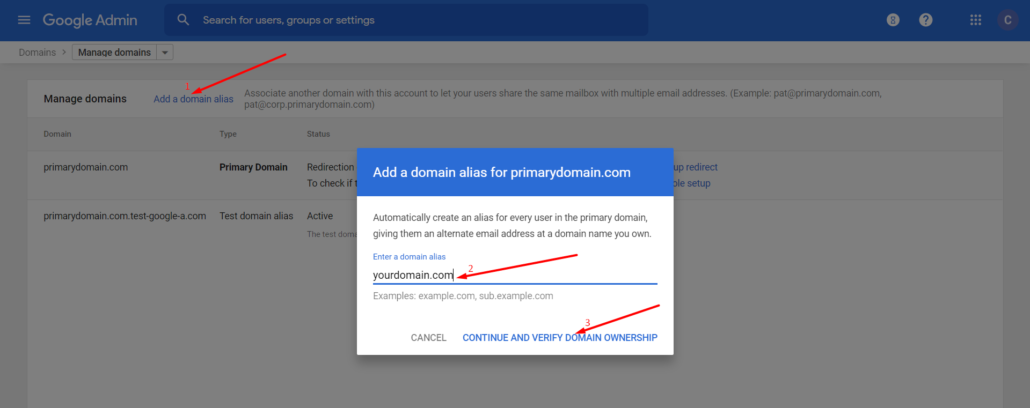
IMPORTANT: Add MX, SPF and DKIM records to primary domain name as well as alias (your) domain name as explained here https://gapps.xyz/add-dns-records-for-gsuite-domains/.
Go back to Domains or click here https://admin.google.com/ac/domains/manage and click on Set up Google MX records and verify them on the next page. See below image.
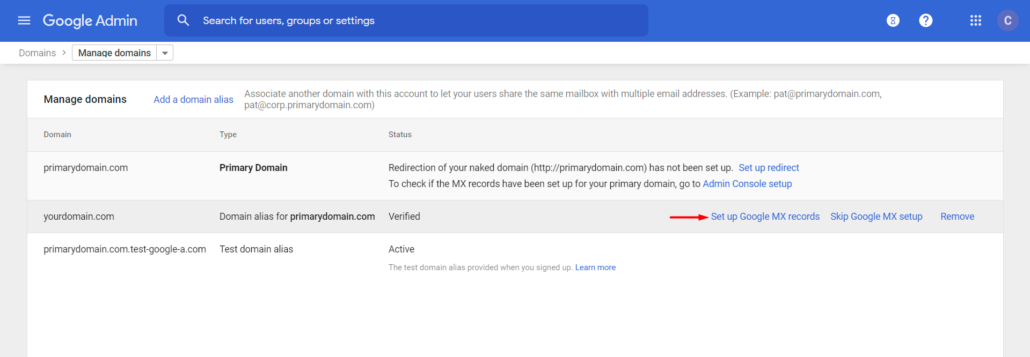
To change your company displayed name, go to account settings > profile or click here https://admin.google.com/ac/accountsettings/profile and change the name and secondary email, see below image.
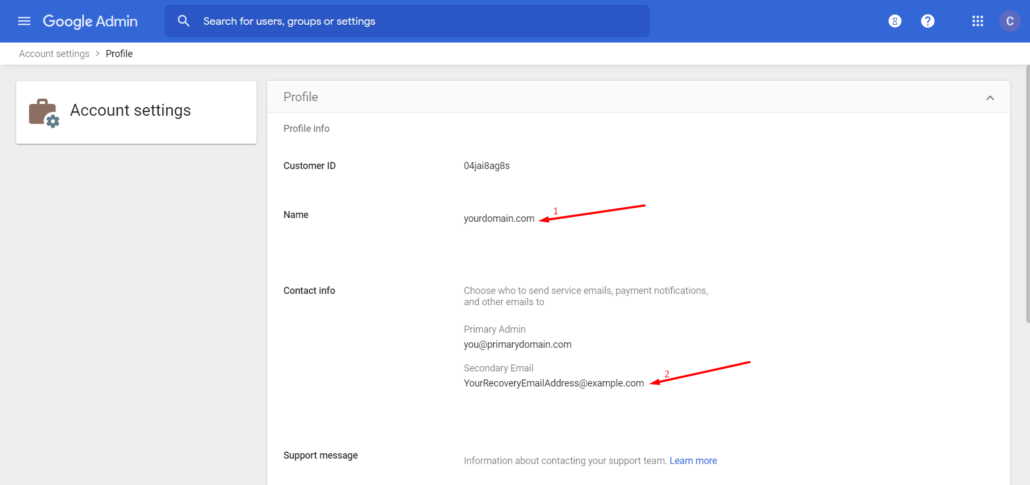
To change the organization unit name, go to Organizational units or click here https://admin.google.com/ac/orgunits.
Configure send from alias:
Login to the Gmail and click on Settings > See all settings or go here: https://mail.google.com/mail/#settings/accounts.
Click on Add another email address and enter the alias email and click on Next Steps, see the below image. This would work like this if you have a user like john@primarydomain.com, you would add john@youraliasdomain.com. The username should be the same.
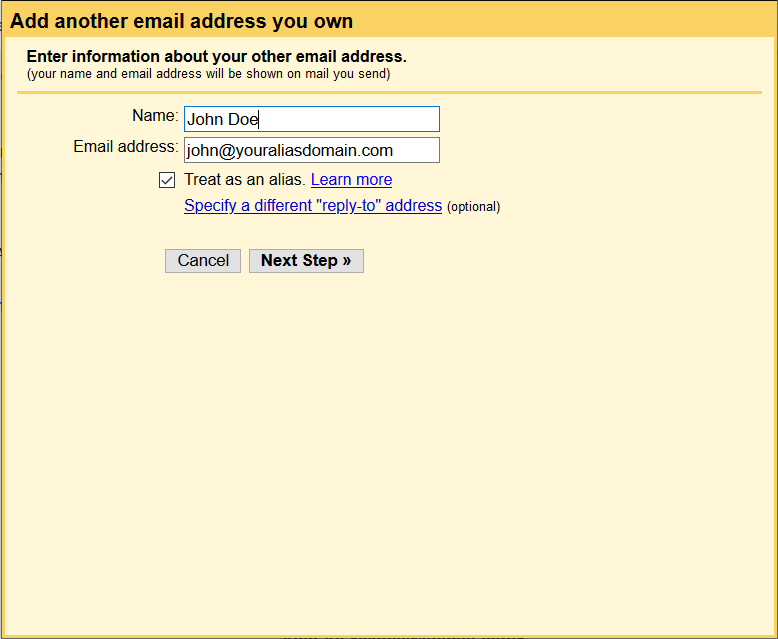
Now click on Make Default and you can start sending emails.